PlantUML online Viewer and Editor
- Authors
- PlantUML online Viewer and Editor
MassiveDiag PlantUML Online Viewer and Editor
Professional UML Diagramming Made Simple
MassiveDiag's PlantUML online editor provides a powerful, real-time environment for creating, editing, and visualizing UML diagrams through text-based definitions. As a complete PlantUML online editor solution, it transforms simple text code into professional diagrams instantly.
Whether you need PlantUML code to SVG for web integration, PNG for presentations, PDF for documentation, or Word document for business reports, MassiveDiag's PlantUML web server capabilities deliver exceptional results with minimal effort.

Try MassiveDiag's PlantUML Editor Now →
What is PlantUML?
PlantUML is a powerful open-source tool that allows you to create UML diagrams from a simple text-based description language. Using our PlantUML live editor, you can:
- Write text descriptions of your diagrams
- See them rendered in real-time
- Refine and iterate quickly
- Export in multiple formats
MassiveDiag brings the power of PlantUML to the web with our comprehensive PlantUML online server implementation.
🧩 Supported UML Diagrams
With our PlantUML online editor, you can create a wide range of professional UML diagrams, including:
- Sequence diagrams - Visualize interactions between objects
- Use case diagrams - Document system requirements
- Class diagrams - Model object-oriented structures
- Activity diagrams - Represent workflows and processes
- Component diagrams - Show system structure and dependencies
- State diagrams - Illustrate state transitions
- Object diagrams - Depict instances of classes
- Deployment diagrams - Model physical deployment
- Timing diagrams - Show timing constraints
📈 Supported Non-UML Diagrams
Beyond traditional UML, MassiveDiag Playground also supports:
- JSON/YAML data visualization
- EBNF diagrams for grammar definitions
- Regex diagrams for pattern visualization
- Network diagrams (using
nwdiag) - UI mockups (Salt)
- Archimate diagrams for enterprise architecture
- Ditaa diagrams for ASCII art conversion
- Gantt charts for project planning
- MindMap diagrams for brainstorming
- WBS diagrams for project breakdown
- Entity Relationship diagrams for database design
Getting Started with PlantUML
Sequence Diagram Example
@startuml
actor User
participant "Web App" as Web
participant "API Server" as API
database "Database" as DB
User -> Web: Login
Web -> API: Auth Request
API -> DB: Validate Credentials
DB --> API: User Data
API --> Web: Auth Token
Web --> User: Login Success
@enduml
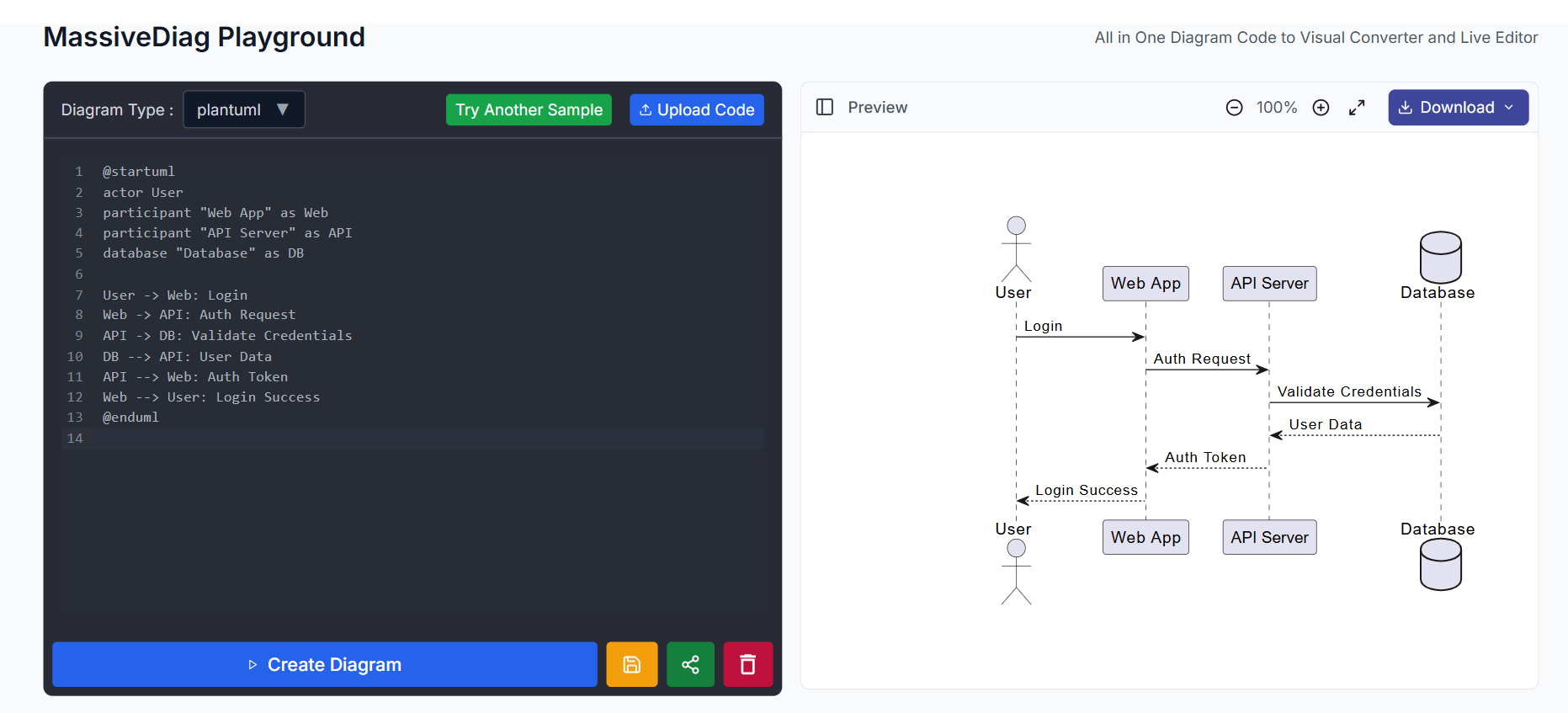
Class Diagram Example (Diagrama de Clases)
@startuml
class Customer {
+String name
+String email
+register()
+login()
}
class Order {
+int orderId
+Date createdAt
+float total
+process()
}
class Product {
+String name
+String description
+float price
+isAvailable()
}
Customer "1" -- "many" Order: places
Order "many" -- "many" Product: contains
@enduml

Activity Diagram Example (Diagrama de Flujo)
@startuml
start
:Check Request;
if (Is Authenticated?) then (yes)
:Process Request;
if (Data Valid?) then (yes)
:Save to Database;
:Return Success;
else (no)
:Return Validation Error;
endif
else (no)
:Return Authentication Error;
endif
stop
@enduml
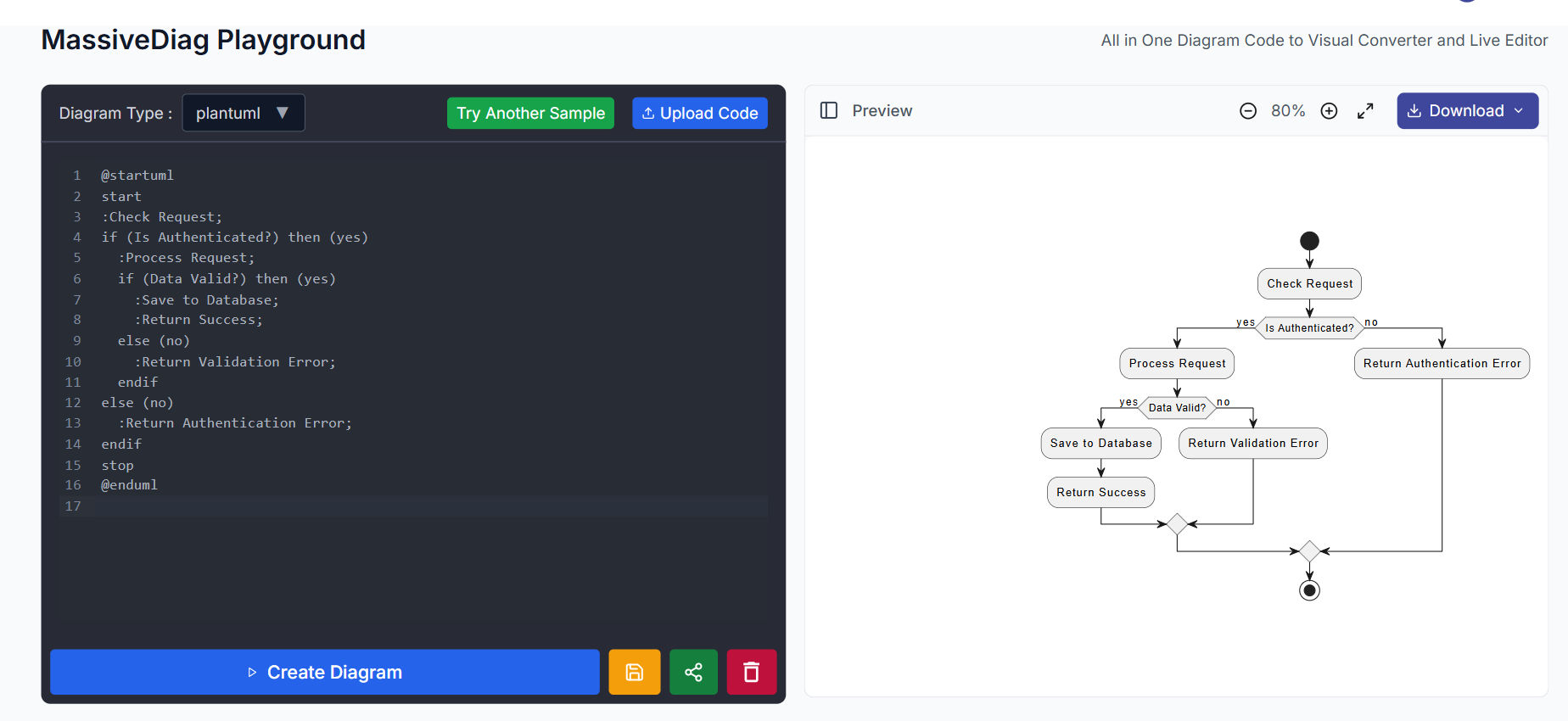
How to Use MassiveDiag's PlantUML Viewer
- Write or Generate Your PlantUML Code
Use your own code or generate it with your favorite AI tool.
@startuml
start
:User Login;
if (Valid Credentials?) then (Yes)
:Redirect to Dashboard;
else (No)
:Show Error Message;
endif
stop
@enduml
- Open the Online PlantUML Editor
Go to the MassiveDiag Playground — no installation needed.
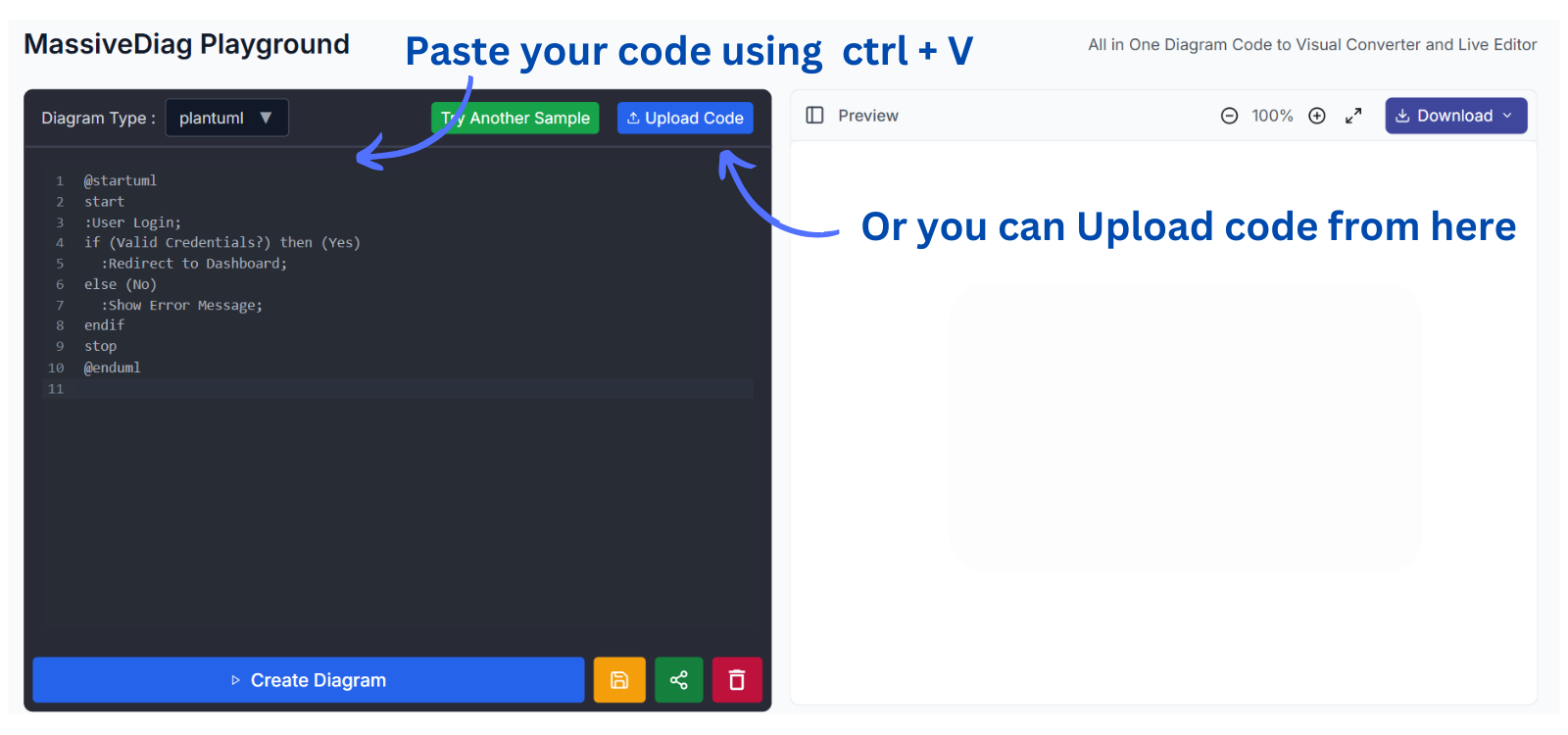
- Select PlantUML as Diagram Type
Editor auto-detects diagram type or lets you choose manually.
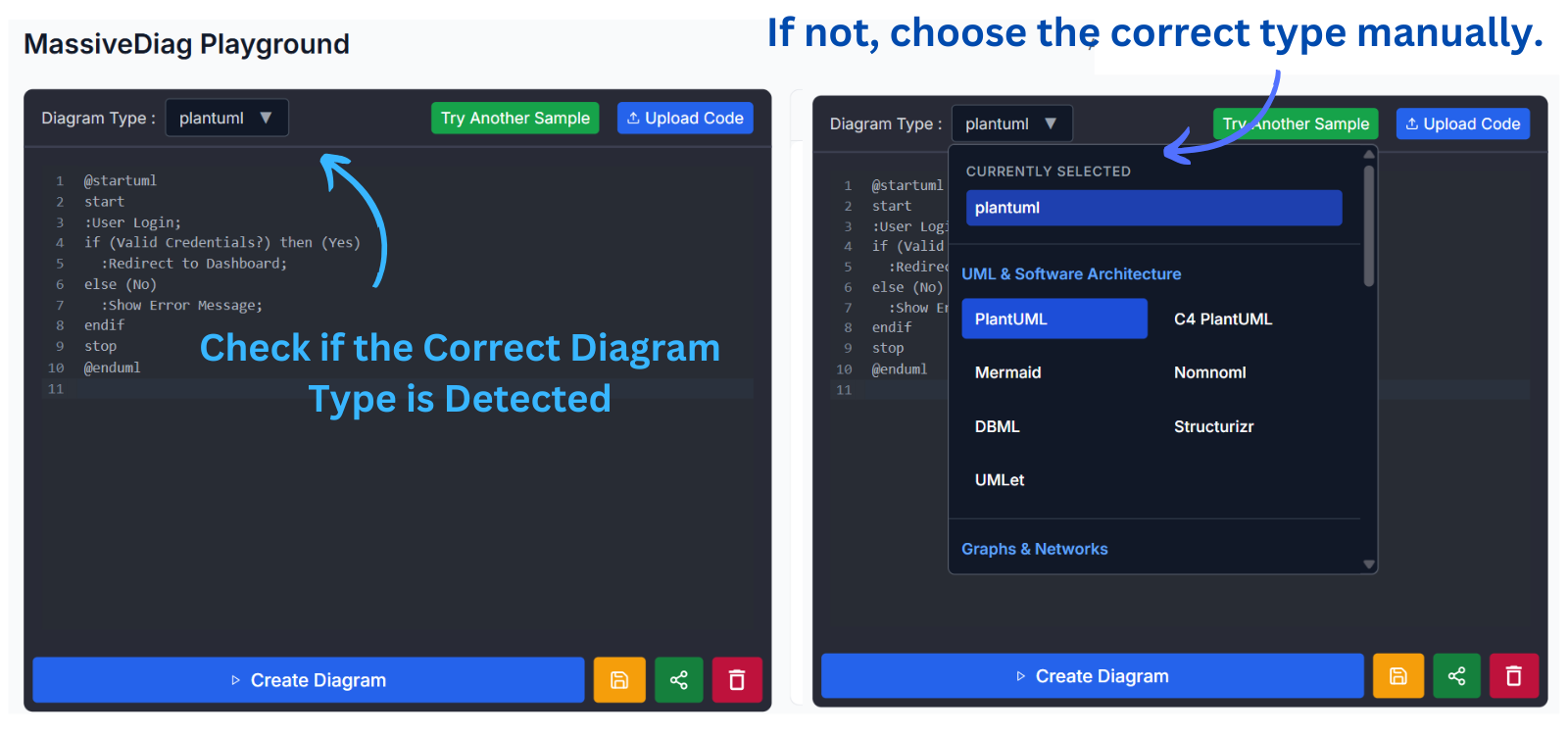
- Create Your Diagram
Click "Create Diagram" to visualize your code.

Edit in Real-Time
Use the dual-pane interface for:- Instant preview updates
- Live code and SVG sync
Export in Your Preferred Format
- PlantUML code to SVG – For scalable graphics
- PlantUML code to PNG – For slides and documents
- PlantUML code to PDF – For official documentation
- PlantUML code to Word – For business reports
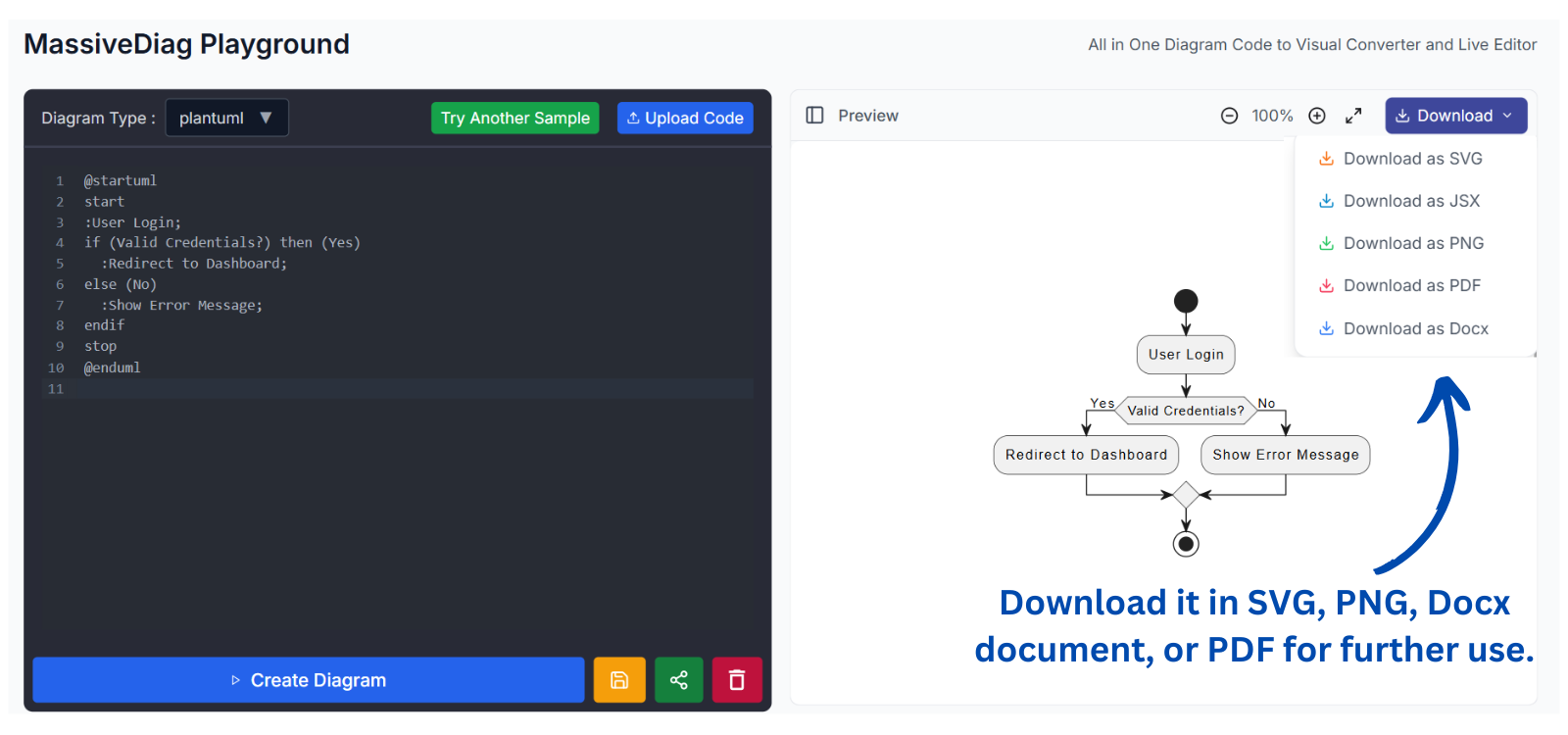
Create Your First PlantUML Diagram Now →
Advanced PlantUML Examples
Component Diagram
@startuml
package "Frontend" {
[Web Application] as Web
[Mobile App] as Mobile
}
package "Backend" {
[API Gateway] as Gateway
[User Service] as UserSvc
[Product Service] as ProdSvc
[Order Service] as OrderSvc
database "User DB" as UserDB
database "Product DB" as ProdDB
database "Order DB" as OrderDB
}
Web --> Gateway
Mobile --> Gateway
Gateway --> UserSvc
Gateway --> ProdSvc
Gateway --> OrderSvc
UserSvc --> UserDB
ProdSvc --> ProdDB
OrderSvc --> OrderDB
OrderSvc ..> UserSvc: verify user
OrderSvc ..> ProdSvc: check inventory
@enduml
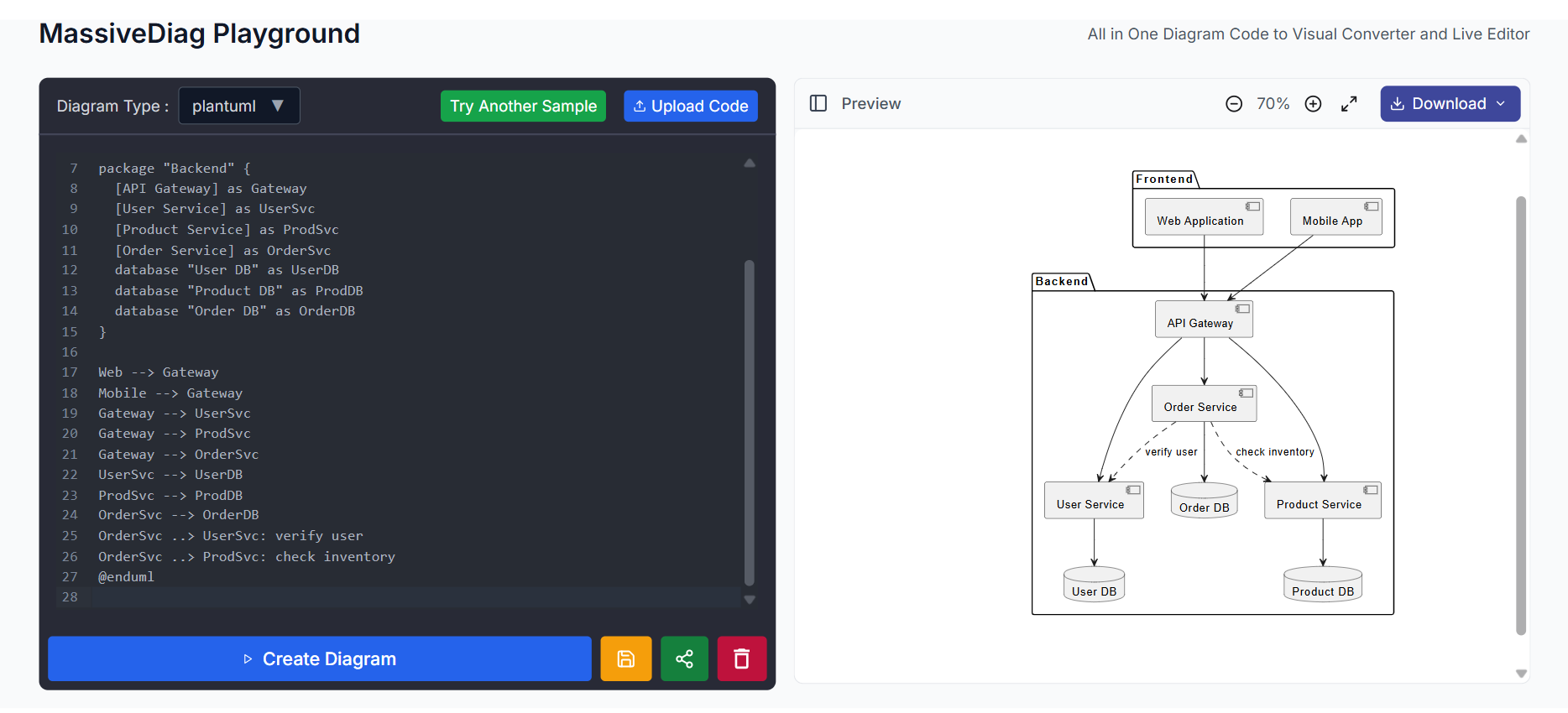
Entity Relationship Diagram (ERD)
@startuml
entity "Customer" as customer {
*customer_id : number <<PK>>
--
*name : text
*email : text
address : text
registration_date : date
}
entity "Order" as order {
*order_id : number <<PK>>
--
*customer_id : number <<FK>>
*order_date : date
*total_amount : number
shipping_address : text
status : text
}
entity "Product" as product {
*product_id : number <<PK>>
--
*name : text
description : text
*price : number
category : text
stock_quantity : number
}
entity "OrderItem" as orderItem {
*order_id : number <<PK, FK>>
*product_id : number <<PK, FK>>
--
*quantity : number
*unit_price : number
}
customer ||--o{ order
order ||--o{ orderItem
product ||--o{ orderItem
@enduml

State Diagram
@startuml
[*] --> Pending: Order Created
state Pending {
[*] --> PaymentVerification
PaymentVerification --> InventoryCheck: Payment Received
InventoryCheck --> [*]: Items Available
}
Pending --> Confirmed: Order Verified
Confirmed --> Processing: Start Fulfillment
Processing --> Shipped: Products Shipped
Shipped --> Delivered: Delivery Confirmed
Delivered --> [*]
Pending --> Cancelled: Cancellation Request
Confirmed --> Cancelled: Cancellation Request
Processing --> Cancelled: Exception Occurs
@enduml
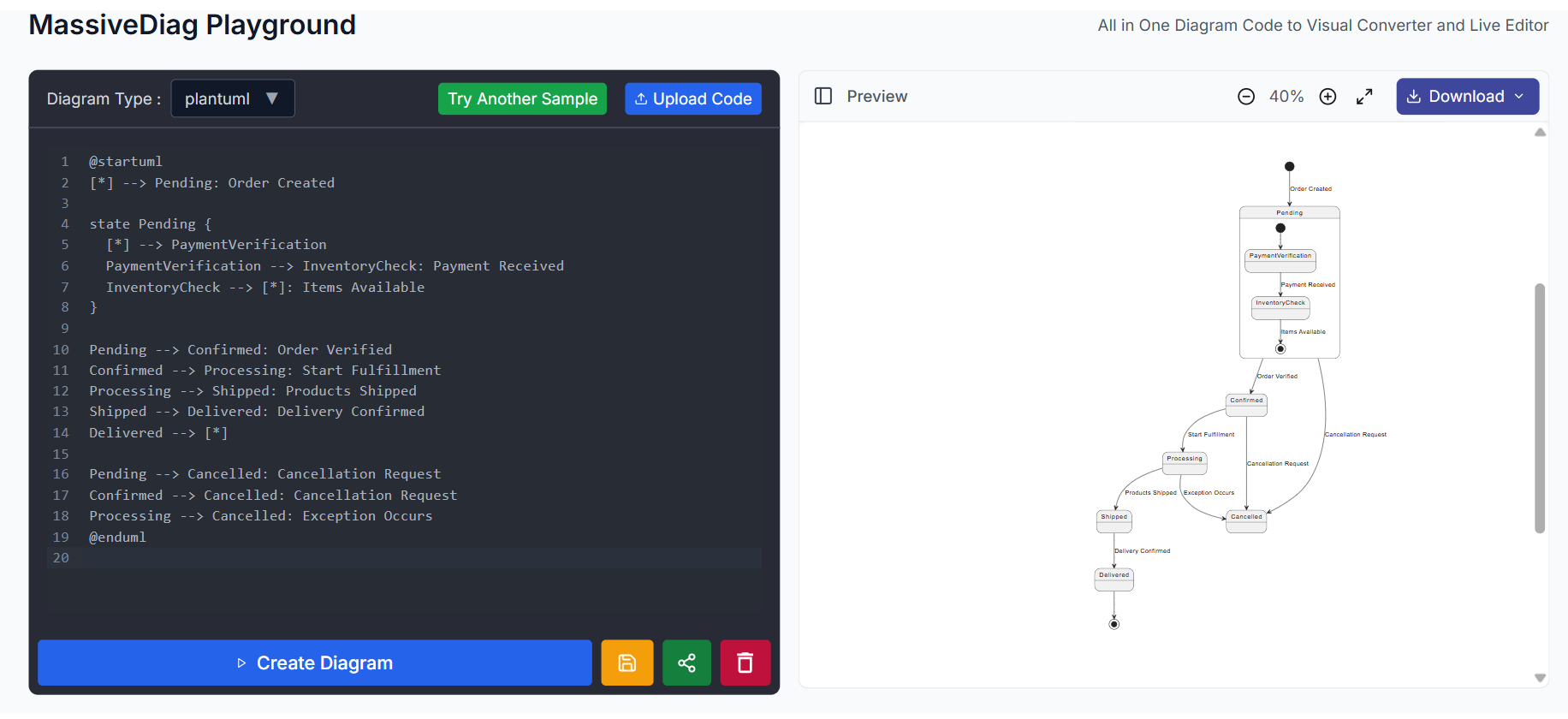
Practical Use Cases for PlantUML
Software Architecture Documentation
- System overviews
- API interaction sequence diagrams
- Class-based data models
- Deployment strategies
Database Schema Design
- Visualize database schema
- Table relationships
- Index and constraint planning
- Shareable ERD diagrams
Business Process Modeling
- Flowchart diagrams (Diagrama de flujo)
- System process planning
- Decision tree visualization
- Approval workflows
Project Planning
- Gantt chart timelines
- Resource allocation
- Milestone tracking
- Dependencies and risks
🌐 Multilingual Support
MassiveDiag supports over 20+ languages including:
- Hindi
- Arabic
- Italian
- Korean
- German
- French
- Spanish
- Indonesian
- Japanese
- Russian
- Chinese
- Portuguese
- Tagalog
- Tiếng Việt and more
Create "diagrama de flujo" and "diagrama de clases" with ease. Full support for PlantUML 在线 编辑器 and localized UI.
Tips for Effective PlantUML Diagrams
- Keep it Simple – Focus on clarity
- Consistent Styling – Improves comprehension
- Use Color and Notes – Highlight key aspects
- Organize with Packages – For modularity
- Include a Legend – For complex diagrams
FAQs About PlantUML and MassiveDiag
Is PlantUML difficult to learn?
No. The syntax is intuitive and beginner-friendly.
Do I need to install anything?
No. MassiveDiag works entirely in your browser.
Can I collaborate with others?
Yes. Share code or export diagrams for easy teamwork.
How to include diagrams in docs?
- Export as SVG/PNG and embed
- Use PDF/Word for business reports
Conclusion
MassiveDiag's PlantUML online viewer and editor brings the power of text-based diagramming to your browser, no installs required.
Whether you're creating sequence diagrams, class models, or complex workflows, our live code editor has you covered.
Export in SVG, PNG, PDF, or Word with ease.